How to read the MEP without Cable
First step is to access to the “Help Me” menu, to do so, on the main screen of the phone hold the following keys : ALT CAPS H (at the same time)
Note: For Pearl and other Sure-type phones press and hold the ALT key (Bottom left) and type E A C E. For Storm model, hold the BACK arrow, and tap the screen in the following areas: TOP LEFT, TOP RIGHT, TOP LEFT, TOP RIGHT.
Your BlackBerry device will show up a screen like the one shown below:
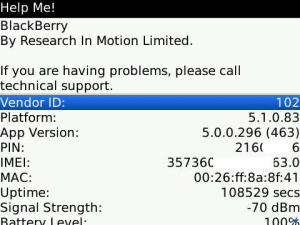
Blackberry hidden Help Me Menu screen
Now open our BlackBerry eScreen Keygen:

Blackberry escreen key-generator
Type the PIN, App Version and Uptime in the form and press “Get my key“, you will get as result a key that looks like this:
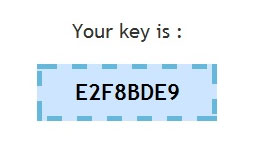
Now simply type this generated KEY directly on to the Help Me! screen. Nothing will appear when typing. For numbers hold the ALT key when typing. Now you should be in the engineers menu – if you are not, please try again ensuring the data you entered is EXACTLY as displayed. If you close the screen ensure you change the Uptime on the form.
Navigate to ‘OS Engineering Screens‘ as shown below:
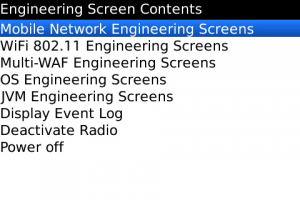
Then, scroll down to ‘Device Info’ and then scroll down until you see MEP-XXXXX-XXX as shown below:
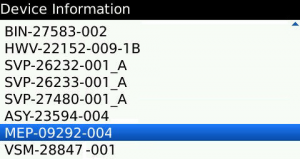
That’s your MEP!
Please Provide this MEP whenever our support ask for it.